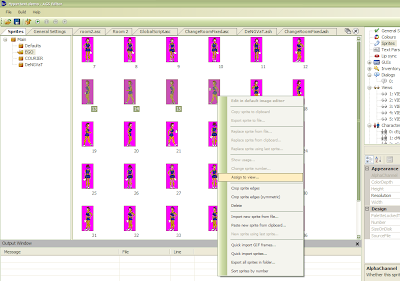 Well, the great one has spoken. The very founder of the religion known as "AGS" His Most Circumalliumness Christopher Quentin Jones has deigned to read my humble blog. And in doing so, he commanded me to write about the AGS "Assign to View" feature. How can I but obey?
Well, the great one has spoken. The very founder of the religion known as "AGS" His Most Circumalliumness Christopher Quentin Jones has deigned to read my humble blog. And in doing so, he commanded me to write about the AGS "Assign to View" feature. How can I but obey?The "Assign to View" feature is a handy way to "push" sprites into views from the sprite manager, rather than "pulling" them into a view one at a time from the View manager. You'll find it in AGS 2.72 as well as the most recent 3.0, but I'll describe the new one here. They're both pretty intuitive once you know they're there, anyway.
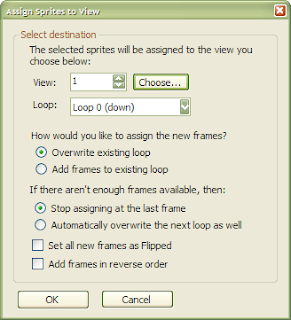 So, first click or drag or shift-click or control-click to select the sprites you want to add to a view. This might be part of your walk cycle or another animation that you've imported. Then, right-click on one of your selected sprites and a huge menu pops up with more options than you can shake a stick at.
So, first click or drag or shift-click or control-click to select the sprites you want to add to a view. This might be part of your walk cycle or another animation that you've imported. Then, right-click on one of your selected sprites and a huge menu pops up with more options than you can shake a stick at.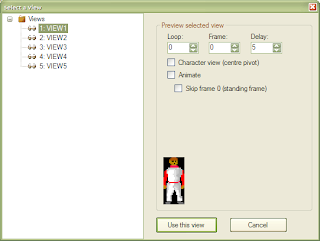 Choose the "Assign to view" option and a dialog box pops up in the Editor. Here you can select how to add these sprites to a view and clicking on the button beside the view number give you another dialog box that lets you choose which view, along with a handy preview of existing loops in the view.
Choose the "Assign to view" option and a dialog box pops up in the Editor. Here you can select how to add these sprites to a view and clicking on the button beside the view number give you another dialog box that lets you choose which view, along with a handy preview of existing loops in the view.If you choose all the options you require, you can then head over to the View editor tab and check out your lovely new frames, loops and views. Easy as pie.

Okay, last post I commented on how I never really understood technical posts. But this one I understand, and until reading this knew nothing about. Absolutely awesome - this is a much better way of doing it - I can use this! Thanks for the heads up, and congrats on the Puma Seal of Approval :D.
ReplyDeleteOh yes, and clever title. Silly me only just got it then...