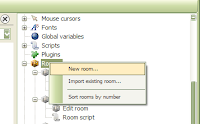 First, create a new room to build your template in, or if you have a room you'd already like to use as one, just go to it and skip the next few steps. Bear in mind, however, that everything about the room will be used as a template including any backgrounds, objects, etc. you've got set up.
First, create a new room to build your template in, or if you have a room you'd already like to use as one, just go to it and skip the next few steps. Bear in mind, however, that everything about the room will be used as a template including any backgrounds, objects, etc. you've got set up.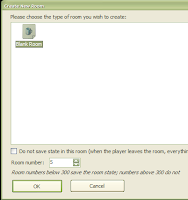 Choose the empty room template and create the room.
Choose the empty room template and create the room.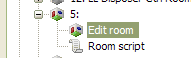 Expand the new room in the project tree pane and select Edit Room.
Expand the new room in the project tree pane and select Edit Room.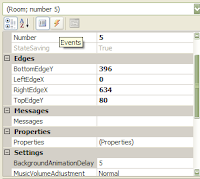 Then, I want to set up the basic, common, interactions for this template as I use them in most rooms. If I don't need them, I can just leave the script functions empty. So, go to the events pane...
Then, I want to set up the basic, common, interactions for this template as I use them in most rooms. If I don't need them, I can just leave the script functions empty. So, go to the events pane...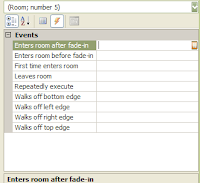 And click on the ellipsis icon at the end of each row you want an interaction for.
And click on the ellipsis icon at the end of each row you want an interaction for.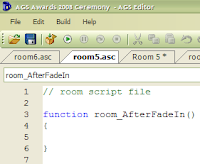
This creates a blank function in the room script. Then click back to the room and the interaction pane and do the next one...
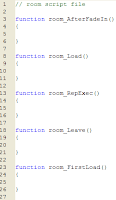 Until all the script functions you might want are created
Until all the script functions you might want are created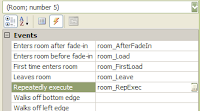 And all the interactions you might want are set up in the room editing screen
And all the interactions you might want are set up in the room editing screen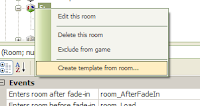 Then, right-click the room in the project tree, and select "Create Template from this Room".
Then, right-click the room in the project tree, and select "Create Template from this Room".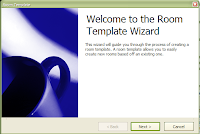 The template wizard pops up, hit Next.
The template wizard pops up, hit Next.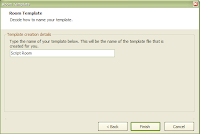 Enter the template name you want it to have (there seems to be a character limit on this name) and hit Finish.
Enter the template name you want it to have (there seems to be a character limit on this name) and hit Finish.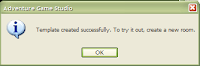 A confirmation dialogue pops up.
A confirmation dialogue pops up.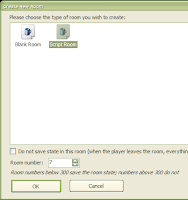 Then you can create a new room and select your new template (or use the standard empty room still for some rooms if you wish, or create more different templates) and you'll find your new rooms have all these steps already done for you!
Then you can create a new room and select your new template (or use the standard empty room still for some rooms if you wish, or create more different templates) and you'll find your new rooms have all these steps already done for you!So, give this template creation thing a try and save yourself some time and frustration!

What a nice trick! Thanks!
ReplyDelete